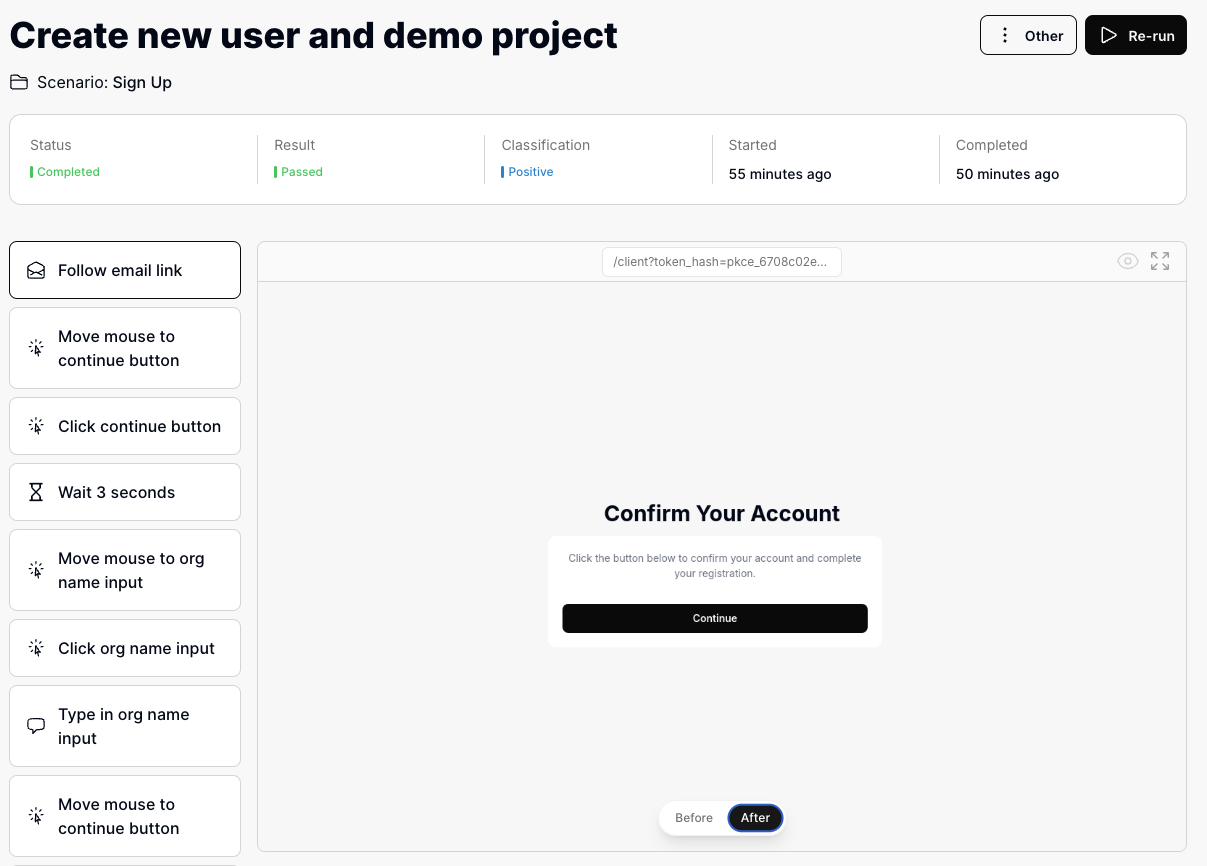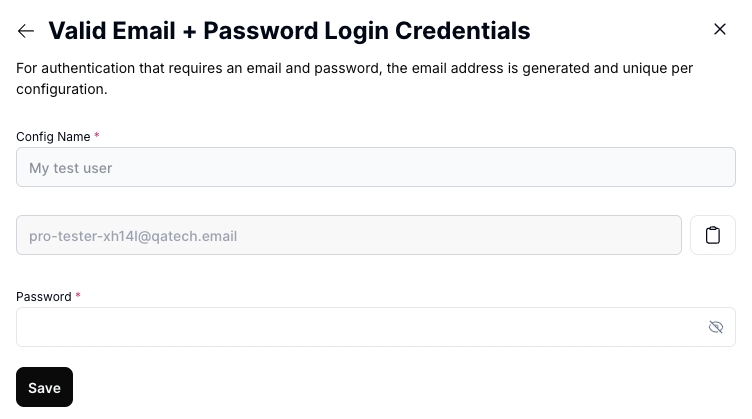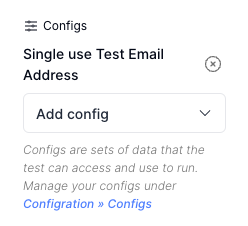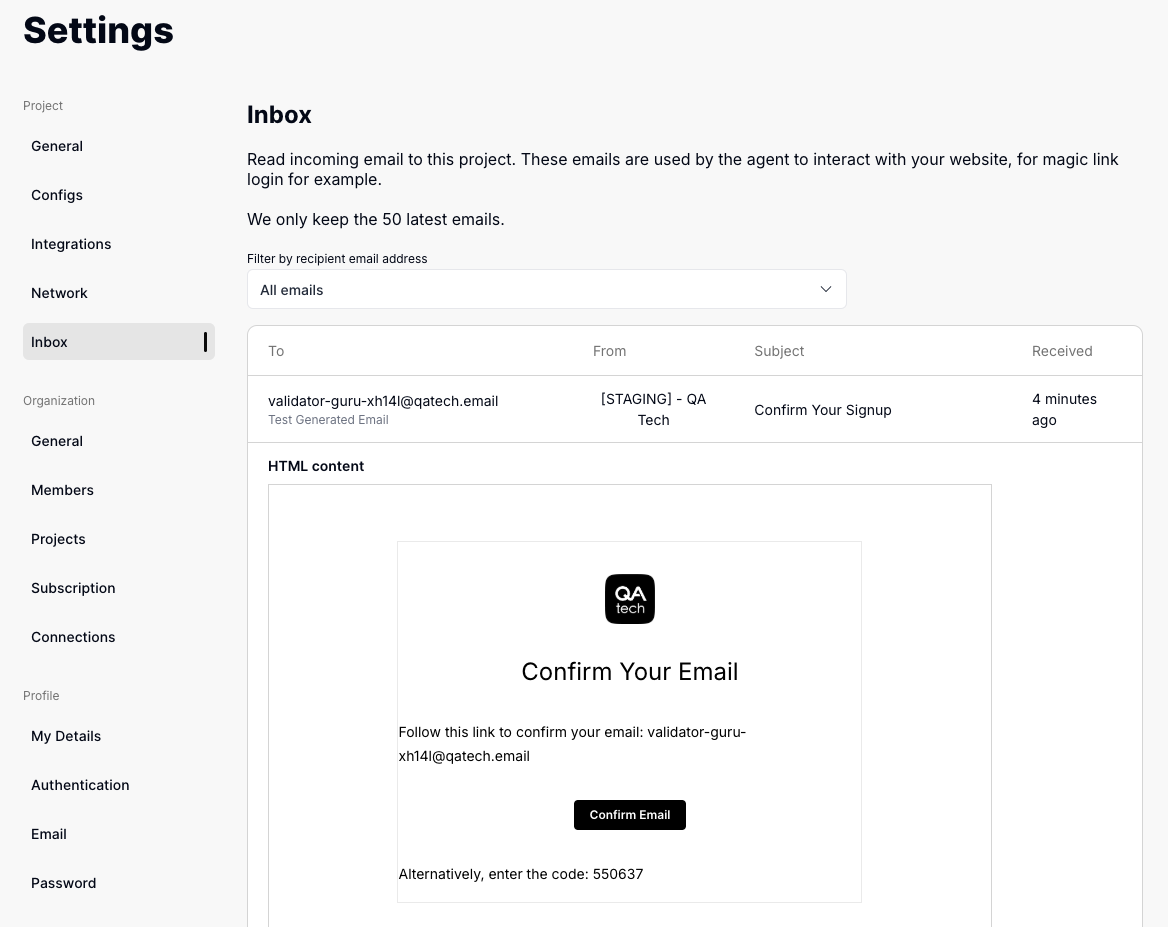Skip to main content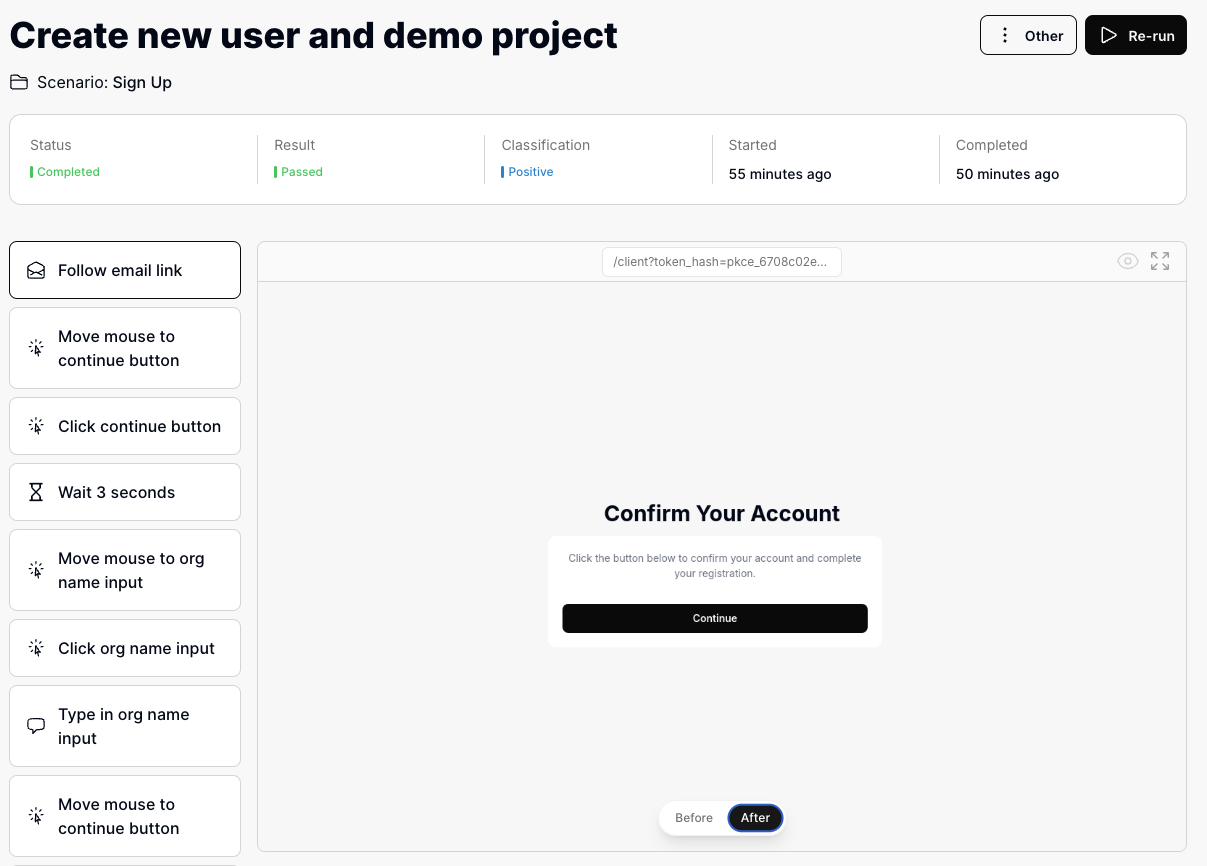 During test execution, the AI agent has access to an email inbox that can receive and process emails. This is useful for testing features like:
During test execution, the AI agent has access to an email inbox that can receive and process emails. This is useful for testing features like:
- Account verification
- Password reset flows
- Email notifications
- Newsletter subscriptions
The AI agent can:
- Open the email inbox
- Wait for new emails
- Read email content
- Extract One-Time Passwords (OTP)
- Click links in emails
The agent will poll for new emails for up to 3 minutes before timing out.
Email Configs
QA.tech provides these system email configurations by default:
- Single use Test Email Address - New generated email for each test (can be re-used by having another test depend on the first)
- Project e-mail address - Static email always accessible for the project
To use custom email addresses for testing:
- Navigate to Settings » Configs
- Select “Email Inbox” type
- Configure the email settings
- Save the configuration
- Add the config to your test case settings
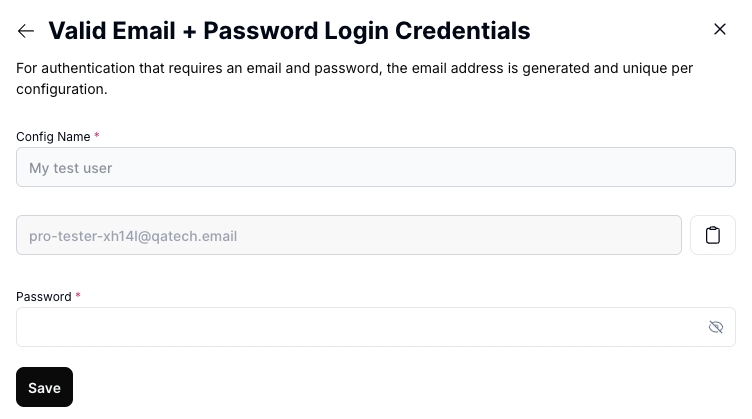
Using Email Inbox in Tests
- Create or edit a test case
- Under the Settings tab, select the email config to use
- The test will now have access to the email inbox
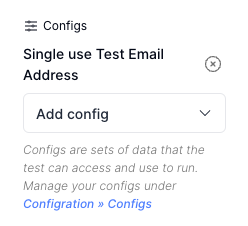
Manual Access
You can view test emails manually:
- Go to Settings
- Select Email Inbox
- View all received test emails
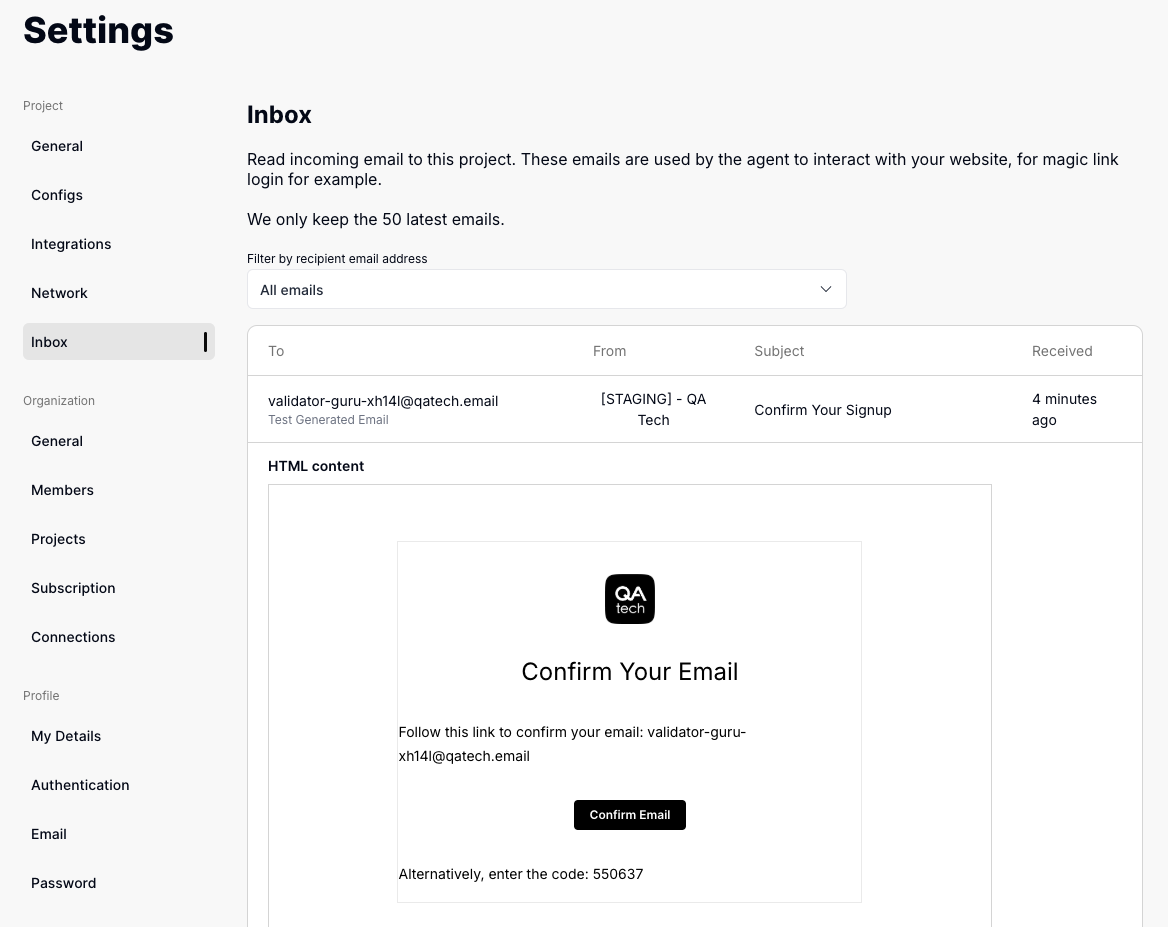
Important Considerations
-
Shared Inboxes: If multiple tests use the same email inbox simultaneously (e.g., two password reset tests), emails may get mixed up. Use separate email configs for concurrent tests.
-
Email Inheritance: Tests can access emails through:
- Direct config assignment
- Dependencies on other tests that use email configs
-
Timeout: The agent will wait up to 3 minutes for expected emails before failing
-
Invitation Links Since the browser state will be kept when opening the email you should log out after inviting a user to avoid that the invitation link redirects to the inviters account.